
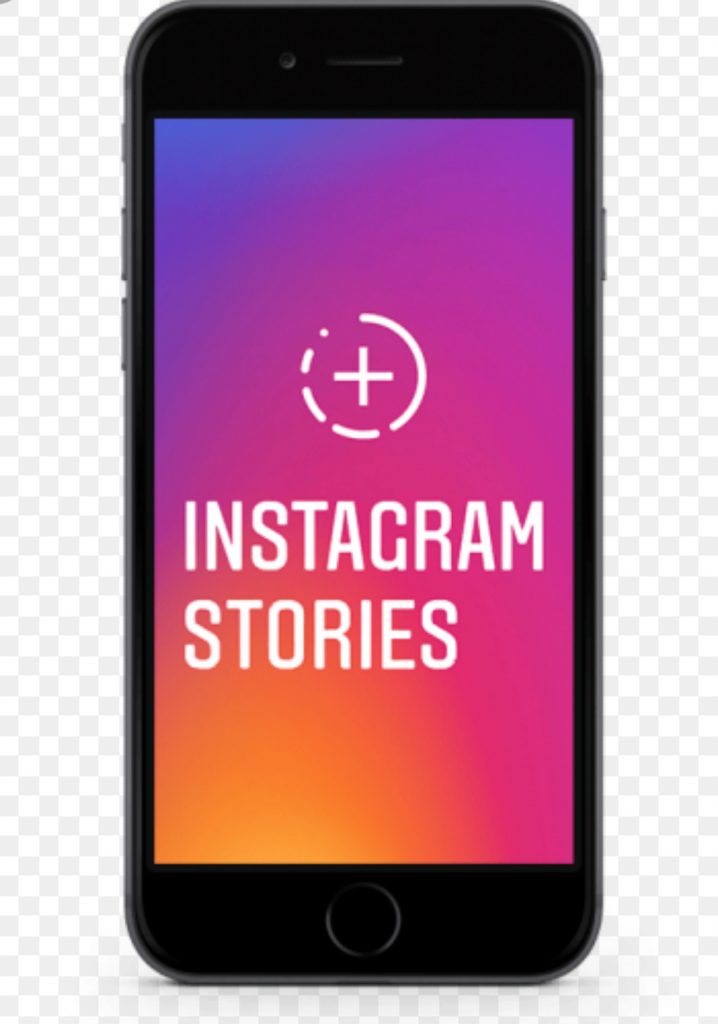
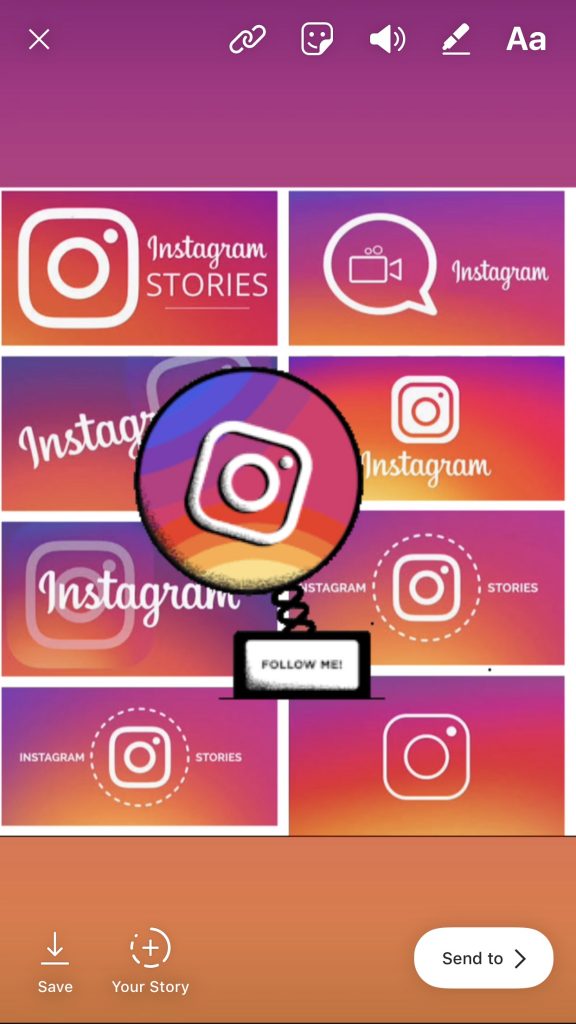
Whatever did we do before Instagram Stories?! We admired grids and didn’t know any more about the people behind them, than what was presented on the small squares.
Maybe we didn’t need to, maybe IG was nice enough, pretty pictures and a bit of banter on the captions – and that might have been enough, maybe?
NAAAAAA!!! Stories have revolutionised IG! We now feel we know and connect with the people behind the grids – we can hear them chat, peep further in to their lives and really get to know them and it’s fab! (that’s sometimes a surprise isn’t it! I know I had preconceived ideas about what people would sound like and was taken by surprise so many times!)
Stories were rolled out back in 2016, as a place for content that’s maybe ‘not quite good enough’ for the main grid, as a place to put multiple images or videos, so as not to spam the main grid, and as a place get behind the scenes & glimpse in to daily life.
Snap Chat-esque – an unashamed copy of the popular app. Facebook (who own IG) tried many times to create a stand alone app to compete with Snap Chat, & had a breakthrough when they stopped faffing about, cloned Snap Chat and gave it to Instagram. Simple.
I am going to go right back to basics with this post, because I receive lots of messages saying ‘Ooh I didn’t know you could do that!’ You probably know alot of this already, so skim read until you hit a bit you are interested in!
I’ll write a more in depth post, explaining WHY we should use stories, and HOW to do them – I could have added it on to this post, but that would have made a very long post – lots of reading and no pretty pictures!
So, for now – this!
If you don’t have some or any of the features listed below – update your app!
Stories are 15 seconds each and last 24 hours. They appear at the top of your main feed and you can tell if someone has recently ‘storied’ as they have a red ring around their profile pic. To watch the story – tap the circle.
HACK – You might not know that you can rewatch stories by tapping the profile circle again (if you are up to date on the person’s stories there won’t be a red ring around their profile pic but you can still re watch) – also, you don’t have to be following the account to watch the stories.
HACK – You can also ‘rewind and fast forward’ not literally but – tap the left hand side of your screen to go back to rewatch and tap the right hand side of your screen to forward to the next snippet. If you want to go back to the previous person, SWIPE right. And to move to the next person SWIPE left.
HACK – MUTE someone who is annoying you by long pressing the profile image – options will appear – click MUTE. You can un-mute by doing the same again and clicking the option. This saves unfollowing someone on the basis you aren’t keen on their stories but quite like their grid – although I am fairly sure the algorithm logs it and shows you less of their posts.
LET’S STORY!
To create your story, tap the little camera icon on the top left of your screen. Use the arrows at the bottom to spin the screen to face away, or towards you. There are lots of options running along under the big white ‘record’ circle.
Hold the white button down to record a video, and just tap it for a photograph.
Type – lets you create a written message against a coloured background.
Live – Exactly what is says – press this and broadcast for up to an hour, LIVE to the nation. Is the nation ready for you!!
Boomerang – Fun rewind videos – a great start if you are nervous about your first story.
Focus – Gives you a lovely blurred background – only works with faces though, not ‘things’
Superzoom – fun focusing on an object with a choice of music – have a practise – there are some brilliant options to help you illustrate your point during a story.
Rewind – plays your video backwards
Hands Free – Prop your phone up and record without having to hold the white ‘record’ button down – it records for the full 15 seconds unless you tap the button to stop it.
Stop Motion – Take multiple images for your very own stop motion story. Remember Morph?
If you want a filter – spin the camera around to face you and press the smiley face on the right – all the options will pop up – give them a try! Using an animal filter might help you feel less nervous if you are worried about stories – it’s a bit like a disguise !
If you go wrong and decide you need a retake, press the ‘x’ on the top left of your screen. this deletes the story and lets you start again.
If you think you like what you have recorded or photographed, but want to save it for later, press the little arrow down ‘save’ button bottom left and you will find it in your photo library when you need it.
HACK – to add a video or a photo from your camera roll, open the stories part of IG as if you’re about to record. Then ‘pull’ the screen down (a bit like when you do a phone search) your camera roll will pop up and you can scroll down until you find what you’d like to post. The images older than 24 hours are date stamped but you can ‘bin’ the stamp if you don’t want it by dragging it to the middle of the screen, and down – a bin will pop up and when you hover over the right place, your phone will ‘click/vibrate’ and your unwanted date stamp will vanish. If you can’t do it, pinch the stamp until it’s tiny and drag it to a place that camouflages it.
Ready to Post? Make your story PRETTY!
So you have recorded a video, or taken a photo – now you can embellish it if you like! Tap the little smiley ‘square’ that looks like the corner is peeling up – Once more – A HEAP of options appear!
Location – tells everyone where you are (I wouldn’t use this at home!)
Poll – you know the IG poles? Here is where you can create one (you can change the words too so you don’t have to have ‘yes’ or ‘no’ )
Hashtag – Instead of manually adding a hashtag – this makes you a pretty one
Gif – MY FAV!!!!! This is where you find all the random stuff like cats with suitcases and ironing dogs lol! No story is complete without the relevant Gif – you can make or break your Story with a brilliant Gif!
Date – well….um.. its the date
@Mention – tag someone
Temp – you can press this for centigrade or fahrenheit
There are heaps of other embellishments here too if you fancy a play around. Delete if you change your mind!
You can also write on the screen with your finger, or type.
Press the pen icon at the top of the screen – MORE options for you! This allows you to use your finger to draw on the screen. Choose the ‘pen’ from one of the top options – the rubber will rub out what you have drawn or written, and so will the ‘undo’ feature found on the top left.
Hack -See the large white dot on the left? Pull it to the right and it will show a ‘scale’. Drag the dot up to thicken the line you are about to draw or write with, and drag it down for a thin one. You can choose colours too – just press one of the colours that just popped up along the bottom.
HACK– with all of the embellishments, gifs and fonts – to make them smaller or larger, pinch or stretch them to size. Drag them to where you want them.
Click ‘done’ when you are happy!
To type a message over your video or image – press Aa – now you can type ! To change the font click CLASSIC at the top, and you can tap through different fonts until you find one you like. I like the classic one – it’s useful if you want to place your font in a colour block – Tap the ‘A’ in the square to the left and choose a colour. Tap it again to make the colour block more see through.
Why Bother Making Them Fancy Though?
You don’t have to of course not – but bear in mind that a lot of people are watching your stories with their phone on silent – if you don’t give them a clue (with a typed synopsis) or keep them engaged with Gifs or others embellishments that give a clue to what your Story is all about, they’ll swipe to the next person. You might be saying or filming something really important, but if you don’t hold their interest they won’t watch.
Also, a note on how I feel about wordless videos with no explanation using either your voice, text and/or gifs – it’s … well it’s boring. You might feel nervous to talk, so maybe consider using music instead. Unless you pop a wordless story in amongst some fab ones with good explanations or captions of course, then you might use it to your advantage and your viewers might stick around to see what’s going on.
If you are going to spend some time talking to the camera, in the same spot, without mixing up to make it interesting, I’d always use a typed explanation too – even if it’s just something like ‘Please watch – this is important!’ I appreciate that gifs or emojis may not be appropriate on an serious or important story. So tell your viewers that this is important to you, and to please watch. (If you are a business account, you will be able to access the analytics to see just how many stuck around, how many skipped back, forward or swiped away. Both personal and business accounts can see WHO watched the story by clicking on the ‘seen by’ bit, bottom left of your own story)
HACK – If you have something important to say – think of the Stories with more ‘weight’ at the front. Grab your audience’s interest in the first couple of stories and they are far more likely to stick around to watch the rest.
Ready to Post??
Click DONE and then look to the bottom right of your screen – ‘SEND TO’
If you want to share to your Story – press ‘Your Story’ SHARE – at the top and the deed is done!!
If you want to send it to just one person or a few people – find them in the list. I am a numpty because quite often I hit SHARE and accidentally send my story to someone’s DM inbox as well ! lol – I think it makes them feel special 😉 haha
PHEWWWWW!!! I think that’s about it for now
Next post – will be WHY on earth we should story and how to get over the stage fright.
Hope this has been handy – sometimes its good to go back to basics! Let me know if I have forgotten anything vital
As ever thanks for reading
love
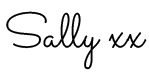
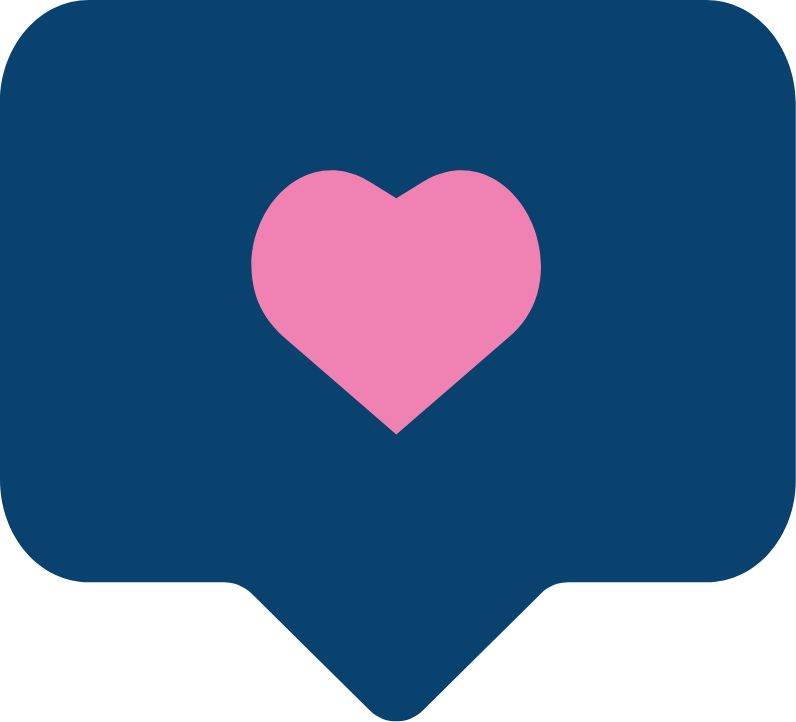
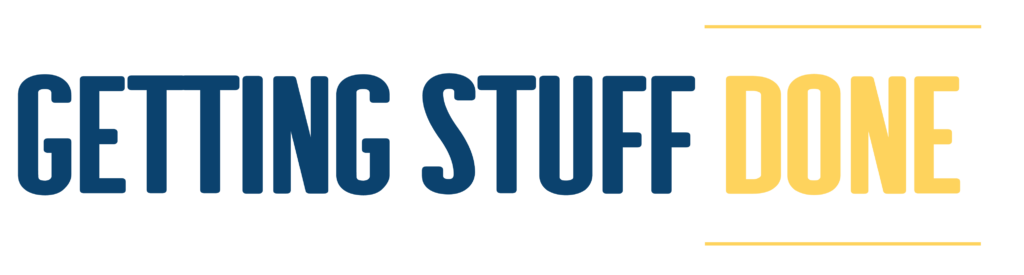

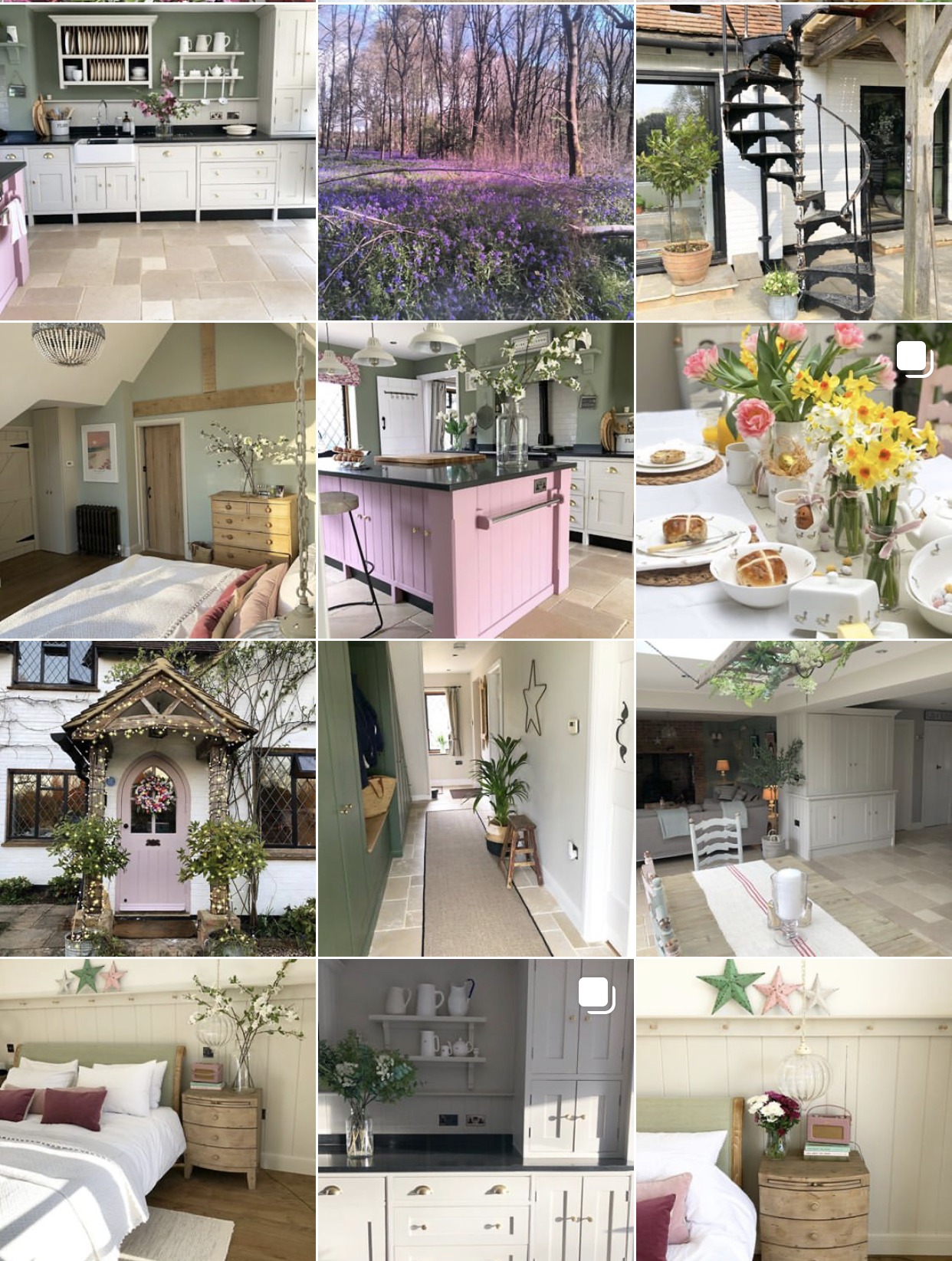


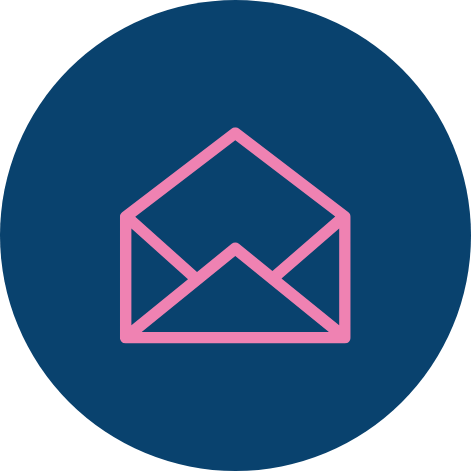
Sign up for the latest news and offers from the Getting Stuff Done in Heels website.
Copyright © 2020 Getting Stuff Done in Heels